When your team needs to work with a vendor, client, or partner outside your company, you can’t just email files back and forth or hop on Zoom calls forever. You need real collaboration - shared channels, co-edited documents, instant chat, and scheduled meetings all in one place. That’s where guest access in Microsoft Teams comes in. It lets people from other organizations join your teams directly, as if they were employees. But here’s the catch: giving outsiders access to your internal workspace opens up real security risks if you don’t set it up right.
What Guest Access Actually Does
Guest access in Microsoft Teams isn’t just about letting someone into a meeting. It lets external users become full members of a team. They can see all channels, post messages, upload files, join calls, and edit documents alongside your staff. This isn’t federation (where users can only chat across organizations) or anonymous meeting links - this is deep integration. A contractor from another company can drop into your project team, access the shared folder, reply to threads, and even react to messages with emojis. It’s seamless. And that’s exactly why it’s so powerful - and so dangerous if misconfigured.Microsoft built this on Azure Active Directory B2B (Business-to-Business) collaboration. When you add an external user, Teams creates a guest account in your directory. The person gets an email invitation. They sign in using their own email - Gmail, Outlook, Yahoo - and authenticate through their own organization’s login system. They never need a license from your company. But they do get access to your Teams content. And that’s where control matters.
How It’s Different From Other Collaboration Tools
Slack lets you invite guests too, but their access is limited. You can’t give them full channel access or let them join private team conversations the same way. Zoom? They’re great for meetings, but if you want to share a live document or have a threaded discussion, you’re back to email. Teams is the only platform that blends deep collaboration with enterprise-grade security controls.Microsoft offers six different ways to collaborate externally:
- Guest access (direct team membership)
- Teams External Access (federation)
- SharePoint/OneDrive external sharing
- Shared Channels (Direct Connect)
- Exchange calendar sharing
- Entra ID cross-tenant sync
Guest access is the only one that gives full team integration. Shared Channels are more restricted - they let you share one channel with another team, but not the whole team. If you need someone to work on multiple projects across different teams, guest access is the only option.
Why Companies Use It - And Why They Regret It
According to Microsoft’s 2023 Enterprise Study, 78% of organizations regularly work with at least 10 external partners. Teams guest access makes that possible. A manufacturing company can invite suppliers into a team to track production delays. A law firm can bring in outside counsel to review case files. A healthcare provider can share patient records (with proper labels) with consultants.But here’s the problem: 61% of organizations using guest access have had at least one security incident tied to it, according to Spiceworks data from Q1 2024. One admin on Reddit shared how a guest ended up with access to their entire SharePoint site because permissions weren’t locked down. It took three weeks to audit every file and fix the mess.
Why does this happen? Because guest access is enabled by default in most Microsoft 365 tenants. Many admins turn it on and forget about it. They don’t realize that guests inherit permissions from the team they’re added to. If a team has access to a sensitive SharePoint library, so does the guest. No extra steps. No warning.

Security Controls You Can’t Ignore
You can’t just turn on guest access and hope for the best. You need layers of control:- Conditional Access Policies: Require multi-factor authentication for all guests. Block access from unmanaged devices. Only allow sign-ins from approved countries or networks.
- Sensitivity Labels: Apply labels like “Confidential” or “Internal Use Only” to files. If a guest tries to download a labeled document, they can’t forward it or print it without permission. This is enforced automatically.
- Access Reviews: Set up quarterly reviews. Who’s still in your team? Are they still needed? If not, remove them. Microsoft’s own data shows 22% more security violations occur when guest accounts aren’t reviewed regularly.
- Team-Level Permissions: Don’t add guests to every team. Create specific teams for external collaborators. Limit their access to only what they need.
- Disable Anonymous Join: If you’re using meetings, don’t allow anonymous participants unless absolutely necessary. Anonymous users can’t be tracked or audited.
Vasil Michev, a Microsoft MVP, says 90% of guest-related breaches come from overly permissive policies. That’s not a coincidence. It’s a pattern.
How to Set It Up Right
Follow this checklist:- Go to the Azure AD admin center and make sure guest user permissions are set to “Restricted.”
- In the Microsoft 365 Admin Center, confirm guest access is enabled for Teams.
- In the Teams Admin Center, go to “Guest access” and review default settings. Disable file sharing if you don’t need it.
- Create a dedicated team for external partners. Don’t use your main HR or Finance team.
- Add guests one at a time. Right-click the team → “Add member” → enter their email.
- Apply sensitivity labels to any files or channels they’ll access.
- Set up an access review for that team to run every 90 days.
Microsoft says the whole setup takes 2-5 business days. That includes policy testing, training your team, and auditing existing permissions. Don’t rush it.
What’s Coming Next
Microsoft isn’t stopping here. In late 2024, they’re rolling out AI-powered monitoring for guest activity. The system will learn normal behavior - like which files a guest usually opens or what time they log in - and flag anything unusual. If a guest suddenly downloads 200 files at 3 a.m., the system will alert your security team.They’re also working on automated provisioning. Imagine your partner company uses Entra ID. When they add someone to a project, that person automatically gets guest access to your Teams team - no manual invites needed. It’s faster, safer, and more scalable.
Forrester predicts that by 2026, 80% of enterprises will use dynamic access controls for guests - meaning permissions change in real time based on risk. If a guest logs in from a new country, their access gets locked down until verified. This isn’t science fiction. It’s coming.
Is Guest Access Right for You?
If you collaborate with vendors, consultants, or clients regularly - yes. But only if you treat it like a live system, not a checkbox. The benefits are huge: 37% more collaboration activity compared to using meetings alone. But the risks are real.Fortune 500 companies? 83% use it. Manufacturing, healthcare, legal firms? Adoption is above 60%. These aren’t tech startups. These are organizations with strict compliance needs - and they’re using it because Microsoft built the tools to make it secure.
You don’t need to be a Microsoft expert to use guest access. But you do need to care about permissions. You need to review access. You need to label your files. If you skip those steps, you’re not saving time - you’re creating a liability.
Guest access isn’t about convenience. It’s about control. And the best teams don’t just turn it on - they own it.
Can anyone join my Teams team as a guest?
No. Only people you explicitly invite can join as guests. You must enter their email address and send an invitation. They can’t find your team on their own. However, if your organization allows anonymous meeting joins, people can join meetings without being invited - but they still can’t access teams, chats, or files.
Do guests need a Microsoft 365 license?
No. Guests use their own email accounts and authenticate through their home organization’s identity provider. They don’t need a license from your company. You only pay for your own users.
Can guests see all my company’s files?
Only the files in the teams and channels they’re added to. But if those teams have access to broad SharePoint libraries, guests can see everything in those libraries. That’s why it’s critical to use team-specific sites and apply sensitivity labels to restrict access.
What happens if a guest leaves the project?
Remove them from the team immediately. Their access to files and chats stops right away. But their guest account remains in your Azure AD until manually deleted or removed during an access review. Always run quarterly access reviews to clean up inactive guests.
Is guest access compliant with GDPR and HIPAA?
Yes. Microsoft Teams meets GDPR, HIPAA, and CCPA requirements. Data residency, audit logs, encryption, and sensitivity labels help you stay compliant. But compliance depends on how you configure it. If you allow guests to download sensitive files without labels, you’re at risk - not because of Microsoft, but because of your settings.
Can I limit what guests can do in Teams?
Yes. In the Teams Admin Center, you can disable guests from creating channels, scheduling meetings, or uploading files. You can also block them from using apps like Power Automate or custom bots. Granular controls let you tailor their experience to your security needs.
What’s the biggest mistake people make with guest access?
Adding guests to the wrong team. Many admins add external users to a general team like “Company Projects” instead of creating a dedicated team for them. That gives guests access to internal discussions, files, and contacts they shouldn’t see. Always create a separate team with limited permissions.
How often should I review guest access?
At least every 90 days. Microsoft recommends quarterly access reviews. If someone leaves a project or changes roles, their access should be removed immediately. Automated reviews in Azure AD can help track this without manual effort.



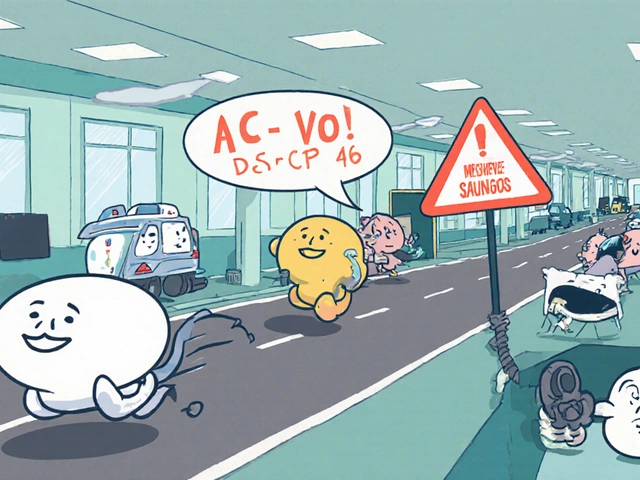





Emmanuel Sadi
29 Oct 2025 at 18:57So let me get this straight - you’re telling me I can just throw some random vendor into my Teams team and they get full access to everything? Wow. That’s not collaboration, that’s corporate suicide with extra steps. I’ve seen this go wrong so many times. One guy from ‘Acme Consulting’ got access to HR’s ‘Onboarding’ folder and started replying to emails like he was the COO. Took us three months to untangle the mess. Don’t be that guy.