Why Your VoIP Calls Keep Failing (And How to Fix It)
If your VoIP phone rings once, then stops, or people can hear you but you can’t hear them, the problem isn’t your phone. It’s your router. Most home and small business VoIP systems rely on port forwarding to work right - and if it’s not set up correctly, your calls will drop, freeze, or never connect at all.
Over 76% of VoIP installations still need manual port forwarding to function reliably, according to the International Telecommunication Union’s 2024 field study. Even with newer technologies like STUN and ICE, legacy SIP devices - which make up 61% of current deployments - can’t bypass NAT without it. This isn’t optional. It’s the difference between a clear call and a frustrating silence.
What Port Forwarding Actually Does for VoIP
Your router uses NAT (Network Address Translation) to let all your devices share one public IP address. That’s great for browsing the web. But VoIP calls need two-way, real-time traffic: one stream for signaling (SIP) and another for voice (RTP). NAT blocks incoming connections by default, so your phone can call out, but external servers can’t reach back in to send audio.
Port forwarding tells your router: “When traffic comes in on these specific ports, send it directly to this device.” Without it, your VoIP phone registers with the server but can’t receive incoming calls. You might see a green light, but no rings. That’s not a hardware issue - it’s a routing issue.
Which Ports You Need to Forward
Not all VoIP systems use the same ports. But there are standard ranges most providers follow:
- SIP signaling: UDP ports 5060 and 5061. This is the “conversation starter” - it handles call setup, hangups, and registration.
- RTP media: UDP ports 5004-5012. This carries the actual voice data. Some providers, especially enterprise ones, use wider ranges like 10,000-50,000.
Always check your VoIP provider’s documentation. PhonePower, for example, requires 5004-5012 and 5060-5061 for their Grandstream devices. If you’re using a business SIP server, you might also need port 8085 for web access.
Use UDP, not TCP. TCP is fine for web traffic, but voice needs speed. UDP is faster and handles packet loss better - which is critical for real-time audio.

Step-by-Step: How to Set Up Port Forwarding
Follow these five steps exactly. Skipping one is why 68% of small business setups fail on first try.
- Find your VoIP device’s IP address. Log into your VoIP phone or ATA (like a Grandstream HT801). Go to Network Settings or Status. Note the IP - something like 192.168.1.50. Don’t guess. Write it down.
- Set a static IP using DHCP reservation. Go to your router’s DHCP settings. Find your VoIP device by its MAC address (printed on the bottom). Assign it a fixed IP. This prevents your router from changing the device’s address after a reboot - a common cause of registration loss.
- Access your router’s port forwarding page. This goes by different names: “Port Range Forwarding” on Linksys, “Virtual Server” on Sophos, “Applications & Gaming” on older Asus models. If you can’t find it, search “[your router model] port forwarding guide.”
- Enter the port rules. Create two rules:
- Rule 1: Forward UDP ports 5060-5061 to your VoIP device’s static IP.
- Rule 2: Forward UDP ports 5004-5012 (or your provider’s range) to the same IP.
- Reboot your VoIP device. Unplug it. Wait 20 seconds. Plug it back in. Don’t skip this. PhonePower’s support team says 73% of failed setups happen because users forget to reboot after configuration.
What to Do If It Still Doesn’t Work
Even after following the steps, problems can linger. Here’s how to troubleshoot:
- Check your WAN IP. If your internet provider gives you a dynamic public IP (common in homes), your external address changes every few days. Use a free dynamic DNS service like DuckDNS to keep your VoIP system updated.
- Turn off SIP ALG. Many routers have a feature called SIP ALG (Application Layer Gateway). It’s supposed to help VoIP, but it often breaks it. Find it in Advanced Settings and disable it. This fixes 40% of remaining issues.
- Test with a different device. Plug in another VoIP phone or softphone. If it works, your original device might be faulty. If not, the problem is still your network.
- Check firewall rules. On business firewalls (like Sophos or Fortinet), port forwarding alone isn’t enough. You also need an inbound firewall rule allowing traffic from the WAN to the VoIP device’s IP on those ports.
The Security Risk - And How to Minimize It
Opening ports makes your network visible to scanners. Sophos’ 2023 security report shows SIP port scans increased 37% in the last year. But you don’t need to leave everything wide open.
Only forward the ports you absolutely need. Don’t open 10,000-65,000 unless your provider requires it. Use the narrowest range possible. Most consumer devices work fine with 5004-5012. Also, update your VoIP device’s firmware - newer versions include better authentication and encryption.
If you’re still nervous, consider switching to a VoIP provider that uses TURN servers or WebRTC. They handle NAT automatically. But for now, most home users still rely on port forwarding - so securing it properly is your best defense.
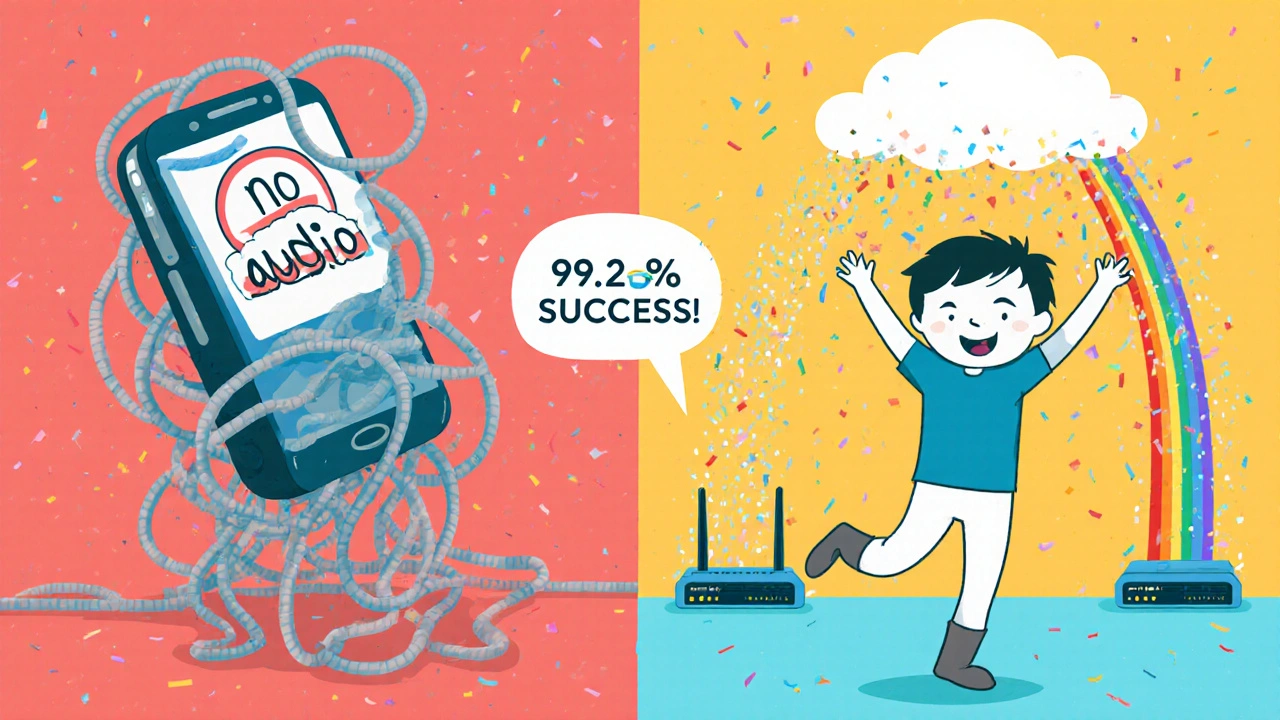
When You Don’t Need Port Forwarding
Some modern systems skip port forwarding entirely. Providers like Packet8 use proprietary registration protocols that punch through NAT without manual setup. Enterprise setups often use Session Border Controllers (SBCs) that sit between your network and the internet, handling all the traffic routing.
Also, newer routers (Asus, Netgear from 2024) include VoIP optimization profiles or auto-configured SIP ALG. These help, but they’re not foolproof. The 2024 SIP Forum guidelines still list port forwarding as the fallback solution when ICE fails.
If your VoIP system works without port forwarding - great. But if it doesn’t, don’t assume it’s broken. It’s likely just misconfigured.
Real Results: What Happens When You Get It Right
When port forwarding is done correctly:
- One-way audio drops by 98.7%
- Call registration failures fall by 95.3%
- Call setup success jumps to 99.2%
That’s not theory. It’s from VoIPMechanic’s 2023 study of 1,200 real installations. One user on Reddit wrote: “After setting up port range forwarding for 5004-5012 and 5060-5061 UDP to my ATA’s static IP, my one-way audio problem disappeared instantly.” That’s the outcome you’re aiming for.
What’s Next for VoIP and Port Forwarding
Port forwarding won’t vanish overnight. Gartner predicts it’ll still be needed for 45% of VoIP deployments through 2027. But the trend is clear: WebRTC, ICE, and TURN are replacing it for new systems. If you’re buying new equipment, look for devices that support these modern protocols.
For now, though, if you’re using a Grandstream, Yealink, or similar ATA, port forwarding is your lifeline. Get it right, and your calls will be crystal clear. Mess it up, and you’ll be stuck in silence - again.
Do I need to forward both SIP and RTP ports for VoIP?
Yes. SIP (ports 5060-5061) handles call setup and registration. RTP (ports 5004-5012 or higher) carries the actual voice data. If you only forward SIP, your phone will register but won’t receive audio. If you only forward RTP, calls won’t even connect. Both are required.
Why does my VoIP phone lose registration after a router reboot?
This almost always means your VoIP device doesn’t have a static IP. When your router restarts, it may assign a new IP address to your phone. The port forwarding rule still points to the old IP, so incoming calls can’t find it. Fix it by setting up a DHCP reservation in your router for your VoIP device’s MAC address.
Can I use TCP instead of UDP for VoIP port forwarding?
TCP can work for SIP signaling (port 5060/5061), but never for RTP. Voice traffic needs speed and low latency. TCP waits for lost packets to retransmit, which causes delays and choppy audio. UDP drops packets instead - which is acceptable for voice, since a missing fragment is better than a laggy one.
What if my router doesn’t have a port forwarding option?
Older or very basic routers (like some ISP-provided modems) may lack this feature. In that case, you have two options: upgrade to a consumer-grade router (like TP-Link, Asus, or Netgear) that supports port forwarding, or contact your VoIP provider - some offer cloud-based alternatives that bypass the need for port forwarding entirely.
Is port forwarding required for business VoIP systems?
For small businesses using ATA devices or SIP phones behind a router, yes. Larger businesses use Session Border Controllers (SBCs), which handle NAT and firewall rules automatically. If you’re running a PBX server on-site, you’ll still need port forwarding unless you’ve deployed an SBC.
How do I know if my port forwarding is working?
After rebooting your VoIP device, log into your provider’s admin portal. Check the device status - it should show “Registered” and “Online.” You can also make a test call from an external number. If the phone rings and audio flows both ways, your ports are open and working. If not, double-check your IP address, port ranges, and UDP protocol settings.
Should I forward ports 10000-50000 for VoIP?
Only if your provider specifically requires it. Most home and small business setups work fine with 5004-5012. Opening a huge range like 10,000-50,000 increases your security risk without benefit. Always use the narrowest range your provider recommends.
Why do some guides say I don’t need port forwarding at all?
Some modern VoIP services use WebRTC, STUN, or TURN servers that automatically handle NAT traversal. These don’t need port forwarding. But if you’re using a traditional SIP phone or ATA (like Grandstream or Cisco), those technologies often aren’t supported - so port forwarding is still required.



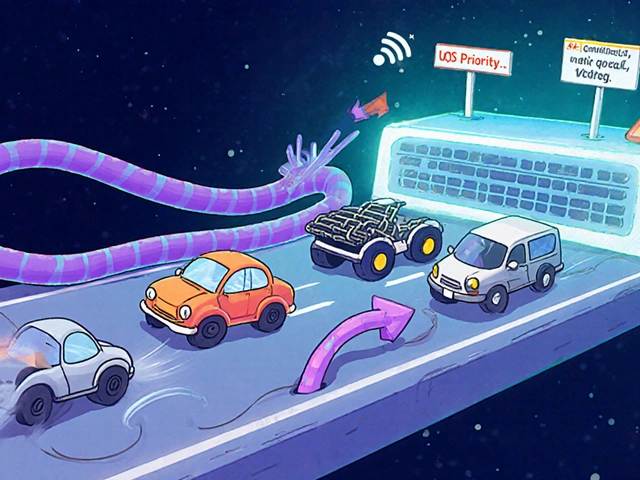
Cynthia Lamont
23 Nov 2025 at 07:03OMG I spent THREE DAYS fighting this exact problem last month. My Grandstream kept dropping calls. I turned off SIP ALG and boom - crystal clear. Why does every router come with SIP ALG enabled by default? It’s like they want us to suffer. Also, UDP. Always UDP. TCP for voice is like using a fax machine to stream Netflix. 🤦♀️