Ever record a VoIP call only to hear yourself clearly but find the other person silent? You’re not alone. This isn’t a glitch in your microphone or a broken headset. It’s a fundamental mismatch between how modern VoIP apps route audio and how most recording tools expect it to work. The problem hits hard when you need full two-way recordings for compliance, training, or legal reasons - and all you get is a one-sided echo of your own voice.
The Core Problem: Left Channel Only
Most VoIP apps like Zoom, Microsoft Teams, and 3CX don’t send audio as a single mixed stream. Instead, they split it into two separate channels: your voice goes to the left channel, and the other person’s voice goes to the right channel. This is called stereo separation. It’s not a bug - it’s intentional design. It helps reduce echo, improves voice clarity, and gives users control over audio routing. But here’s the catch: if your recording software is set to capture only one channel (usually the default), or if it expects a mono signal, it’ll miss the right channel entirely. That’s why you hear yourself but not them. The inbound audio is there - it’s just not being picked up because your recorder isn’t looking in the right place.How Audio Paths Work: Mono, Stereo, and Mixed
Understanding the three audio path types is key to fixing this.- Mono: One single audio stream. Traditional phone calls and older recording tools use this. Everything is blended into one channel. Simple, but outdated for modern VoIP.
- Stereo: Two separate channels - left and right. This is what Zoom, Teams, and Skype use. Your mic = left. Their voice = right. If your recorder doesn’t handle both, you lose half the conversation.
- Mixed: Both channels combined into one. This is what you want for a usable recording. But it doesn’t happen automatically. You have to force it.
Why Windows and macOS Make This Harder
Starting with Windows 10 (2015) and macOS Catalina (2019), operating systems began treating each app’s audio as a separate stream. Before that, recording tools could just grab the system’s overall output. Now, they need permission - and precise setup - to capture audio from a specific app like Zoom. On Windows, this means using WASAPI loopback recording. On macOS, it means using Core Audio with proper device selection. Both require you to tell the recorder: “Capture audio coming out of Zoom,” not just “record my mic.” Many users skip this step and wonder why it doesn’t work. Even worse, some audio drivers - especially Realtek on Dell and HP laptops - override these settings. They force audio into mono or remap channels, breaking the stereo separation entirely. If you’re on a business laptop and recordings keep failing, check your audio driver settings first.Fixing It in OBS Studio
OBS Studio is the most popular free tool for recording VoIP calls. But 63% of first-time users fail because they only add one audio source: the microphone. Here’s how to fix it:- Open OBS and go to the Audio Mixer.
- Click the gear icon next to Audio Input Capture (your mic) and make sure it’s set to your headset mic.
- Click the + button under Audio Sources and add Audio Output Capture.
- When prompted, select your VoIP app (e.g., Zoom, Teams, 3CX) as the source.
- Right-click the new Audio Output Capture source and choose Properties.
- Under Audio Monitoring, set it to Monitor and Output.
- Go to Settings > Advanced and uncheck Use audio device timestamps.
- Go to Filters for the Audio Output Capture source and add a Channel Mixer filter.
- In the filter, change Output Mode from Stereo to Mono.
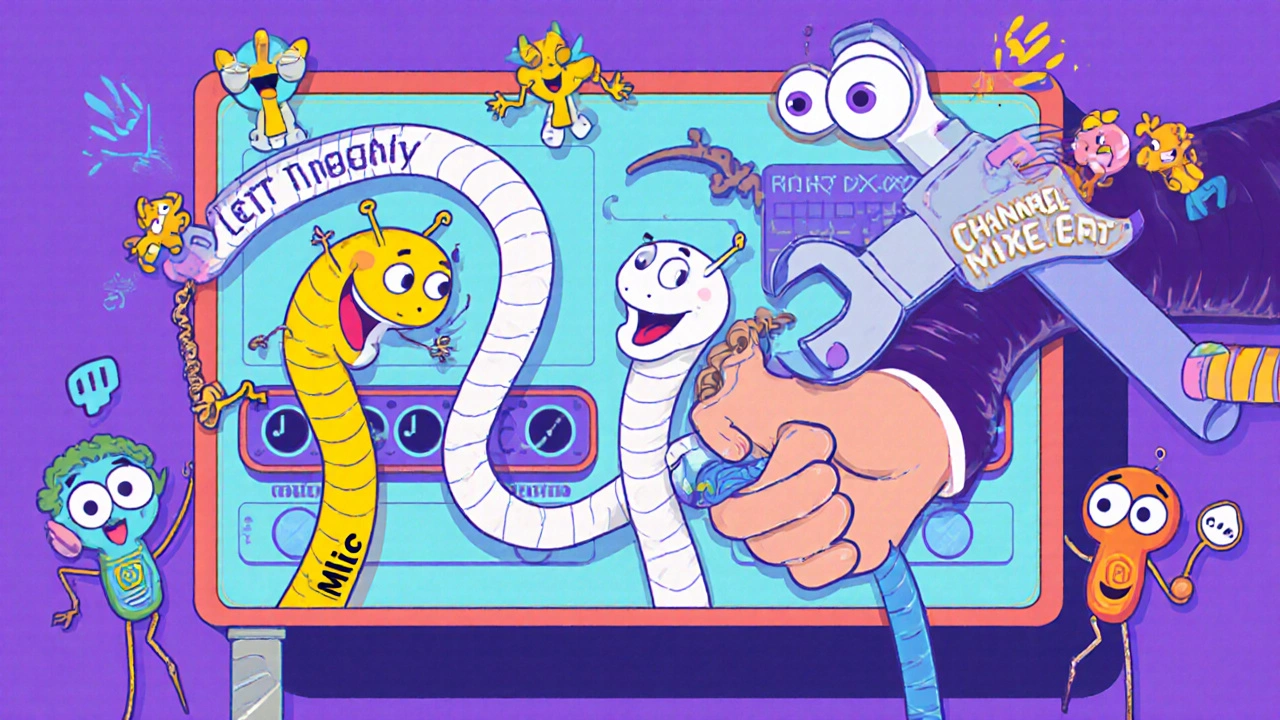
Alternative: Audio Hijack for Mac Users
If you’re on macOS, Audio Hijack 4.0.9 (or later) is the easiest solution. It has a built-in Voice Chat template that does all the heavy lifting for you.- Open Audio Hijack.
- Select the Voice Chat template.
- Choose your VoIP app (Zoom, Teams, etc.) as the target.
- Choose your microphone.
- Click Record.
Why FlexiSPY and Android Apps Fail
If you’re using FlexiSPY, Truecaller, or any “ambient recording” app on Android, you’re likely out of luck. Starting with Android 10, Google blocked background apps from capturing audio during calls. Rooting the phone is the only workaround - and even then, it’s unreliable. WhatsApp, Facebook Messenger, and Signal don’t allow third-party recording at all. On Android, the system simply blocks access. On iOS, Apple’s sandboxing does the same. There’s no legal, reliable way to record these calls without using the app’s own features - and they don’t have them.Enterprise Solutions: Built-In Recording Is the Future
For businesses, the best fix isn’t a third-party tool - it’s a VoIP system with native recording. Nextiva, RingCentral, and Microsoft Teams (Enterprise E3/E5 plans) now offer built-in two-channel recording that works without any setup. Microsoft Teams added proper stereo capture in version 2309 (September 2023). It records both sides, stores them securely, and complies with GDPR and CCPA. No OBS. No Audio Hijack. Just click “Record” in the meeting controls. The trend is clear: companies are moving away from audio loopback tools and toward platform-integrated recording. Why? Because loopback is fragile. It breaks with updates. It violates privacy policies. And it’s not scalable.Legal and Compliance Notes
Before you record any call, know the law.- In the U.S., 38 states allow one-party consent - meaning you can record if you’re part of the call.
- In the EU, UK, Canada, and 12 U.S. states (like California), you need two-party consent. Both people must know and agree.
- GDPR Article 5 and CCPA Section 999.306 require transparency. If you’re recording for business, you must inform the other party.

What’s Next? The End of Audio Loopback
Audio engineers predict that by 2028, most third-party tools like OBS will no longer reliably capture VoIP audio. Operating systems are tightening security. Android’s Privacy Sandbox and iOS’s app sandboxing are making loopback recording harder every year. The future is API-based recording: VoIP platforms giving you direct access to the audio stream. Twilio, Zoom, and Microsoft are already investing in this. If you’re building a business around call recording, plan for integration - not interception.Quick Checklist: Fix Your VoIP Recording Now
- ✅ Are you using OBS? Add both Audio Input Capture (your mic) and Audio Output Capture (your VoIP app).
- ✅ Did you disable Use audio device timestamps in OBS settings?
- ✅ Did you add a Channel Mixer filter and set it to Mono?
- ✅ Are you on Windows? Check your audio driver (Realtek?) - update or switch to Windows Audio.
- ✅ Are you on Mac? Try Audio Hijack’s Voice Chat template instead.
- ✅ Are you on Android? Stop trying to record WhatsApp or Teams - it won’t work without root.
- ✅ Are you recording for business? Use a platform with built-in recording (Teams, Nextiva, etc.).
- ✅ Did you inform the other party? Consent isn’t optional.
Common Questions
Why can I hear the other person in my headset but not in the recording?
Your headset plays back both channels, but your recording software is only capturing one - usually your mic (left channel). The other person’s audio (right channel) is being sent to your headset but ignored by the recorder. You need to add an "Audio Output Capture" source to grab the remote audio stream.
Can I record Zoom calls on my phone?
On Android, no - not without rooting the device. Google blocks background audio capture during calls. On iPhone, Apple also blocks third-party apps from recording VoIP calls. Your only reliable option is to use Zoom’s built-in recording feature, which requires a paid account.
Is stereo audio better than mono for VoIP recordings?
Stereo is technically better - it keeps both voices separate, which helps with editing and noise reduction. But for playback and compliance, mono is what you need. Most people want one clean file where both sides are audible. Use stereo during capture, then mix it to mono for the final recording.
Why does my recording sound muffled or distorted?
This usually happens when your recording software is capturing the wrong sample rate. VoIP apps use 8 kHz or 16 kHz. If your recorder is set to 48 kHz, it can cause pitch shifts or artifacts. In OBS, go to Settings > Audio and set the sample rate to 48 kHz - it’s the safest default. Avoid 8 kHz unless you’re archiving for compliance and size matters more than quality.
Do I need to pay for software to fix this?
No. OBS Studio is free and works perfectly once configured correctly. Audio Hijack costs $50 but is easier for Mac users. For businesses, paid VoIP platforms like Microsoft Teams or Nextiva include recording at no extra cost. Avoid free apps that promise “one-click recording” - they rarely work with modern VoIP apps.
Can I record calls on a work laptop without IT approval?
Technically, maybe - but legally and ethically, no. Most companies monitor or restrict audio recording tools on work devices. Using OBS or similar tools may violate your company’s IT policy or data security rules. Always check with your compliance or legal team before recording any business call.
Next Steps
If you’re still stuck after following the steps above:- Test with a different VoIP app - try Skype instead of Teams. If it works, your problem is app-specific.
- Update your audio drivers. Outdated drivers are the #2 cause of recording failures.
- Try a different headset. Some USB headsets (especially cheap ones) don’t handle stereo output correctly.
- Switch to a platform with built-in recording. It’s more reliable, more legal, and less hassle.


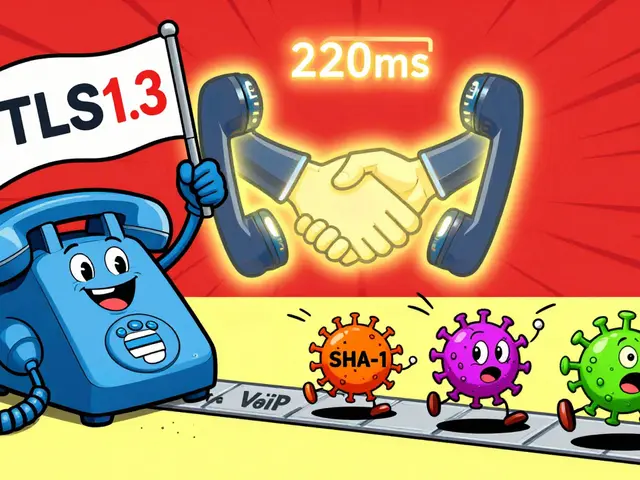
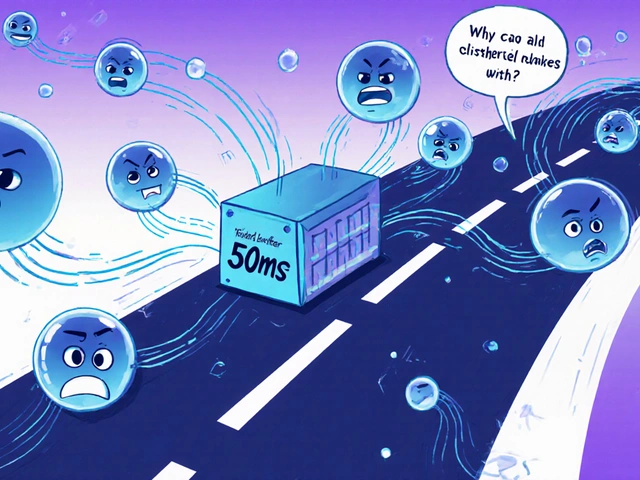
Bill Castanier
18 Nov 2025 at 04:40Just fixed this in OBS last week. Added Audio Output Capture, flipped Channel Mixer to Mono, and boom - two-way audio. No more one-sided recordings. Simple fix, but nobody tells you this until you’re screaming into the void.
Stop using your mic as the only source. It’s not a microphone issue. It’s a routing issue.