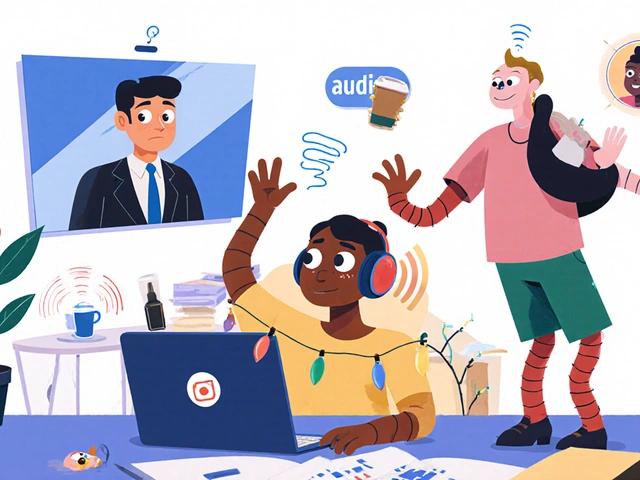Fix Call Volume Issues: Solve Low Volume, Echo, and Audio Problems in VoIP
When your call volume, the audible level of voice during a VoIP call is too low, muffled, or echo-filled, it’s rarely about the speaker—it’s about how the system handles audio. Whether you’re on a business call, video meeting, or talking to family overseas, poor volume breaks trust and wastes time. This isn’t just a hardware issue. It’s a chain reaction: wrong codec settings, bad network routing, mismatched headset profiles, or unconfigured echo cancellers all play a part. Fixing it means understanding the whole chain, not just turning up the slider.
One common fix starts with your VoIP headset, a device designed for clear voice transmission over internet calls. Many people use consumer-grade headphones that don’t support wideband audio or have poor mic gain control. A good VoIP headset uses mono wideband audio—clearer, more efficient, and less prone to distortion than stereo. If you’re switching between your phone and laptop, make sure your headset supports Bluetooth multipoint, the ability to stay connected to two devices at once. That way, you avoid reconnecting and losing volume settings every time you switch. Also, check if your softphone app has separate volume controls for input and output. Most don’t, but some like Zoiper or MicroSIP do—and adjusting them can instantly fix quiet calls.
Then there’s the network. Even if your internet speed looks fine, bandwidth for VoIP, the amount of data needed to carry voice traffic without interruption can be choked by other apps. A 1080p Zoom call in the background? That eats up the same pipe your voice call needs. Use QoS settings on your router to prioritize VoIP traffic. If you’re using UDP (which 92% of enterprise systems do), make sure your ISP isn’t throttling it. Poor routing between networks causes packet loss, which sounds like volume dropping in and out. You can’t fix ISP peering, but you can choose a VoIP provider that uses direct peering—fewer hops, clearer calls.
And don’t ignore the echo. It’s not just annoying—it’s a sign your echo canceller, a software or hardware component that removes reflected sound in VoIP calls is misconfigured. Tail length too short? Double-talk detection turned off? These settings vary by system—Cisco, Asterisk, and 3CX all handle them differently. Most users never touch them, but if you’re hearing your own voice bounce back, you need to adjust them. It’s not magic. It’s math: tail length should match your room’s acoustic delay, usually between 64ms and 256ms. Most default to 32ms—too short for most offices.
You’ll find real fixes in the posts below. No fluff. No theory. Just step-by-step solutions: how to set echo canceller tail length, why your headset volume keeps resetting, how to test bandwidth usage during calls, and which codecs actually make your voice louder and clearer. Whether you’re a remote worker, call center manager, or small business owner, these fixes work on any VoIP system. You don’t need a tech team. You just need to know where to look.
Fix call volume problems where audio is too quiet or too loud. Learn why this happens on phones, Zoom, and Windows, and how to fix it in minutes with simple settings changes.