Why Your Calls Sound Either Whisper-Quiet or Blaring Loud
Ever been on a call where you had to lean into your phone just to hear the other person? Or worse - suddenly their voice blasts out like a fire alarm and you flinch? You’re not alone. Audio volume problems during calls are one of the most common complaints in both personal and business communications. And they’re not just annoying - they cost time, patience, and even money. In fact, call volume problems directly impact customer satisfaction, with studies showing a 22% boost in satisfaction when audio clarity is fixed.
The issue isn’t always about turning the volume up or down. It’s deeper. It’s about mismatched hardware, conflicting software settings, and poorly tuned audio processing that turns normal speech into either a muffled whisper or a distorted scream.
What’s Normal? The Right Volume Range for Clear Calls
Human speech naturally ranges between 60 and 70 decibels in a quiet room. But when it goes through a phone, headset, or video call app, that range gets compressed. Good systems aim to keep the output between -18 dBFS and -6 dBFS - that’s the sweet spot where voices sound natural, not crushed or faded.
The ITU-T P.79 standard says voice levels should stay between -24 dBm and -13 dBm for clear transmission. If you’re below -24 dBm, people struggle to hear you. Above -13 dBm, your voice clips and sounds digital - like a broken speaker. Most people don’t know these numbers, but they feel the results: “I can’t hear you,” or “You’re yelling.”
Why Does This Happen? The Real Culprits Behind Bad Call Audio
Most folks blame their phone or internet. But the real problem is usually software - and how it’s configured.
Automatic Gain Control (AGC) is supposed to keep your voice at a steady level. But if it’s poorly set, it boosts quiet speech too much and cuts loud speech too hard. The result? You sound like you’re whispering one second and screaming the next.
Another big issue? Audio enhancements. Windows, macOS, and even some Android phones come with built-in “sound effects” - noise suppression, echo cancellation, bass boost, virtual surround. These sound cool in theory, but when they’re all turned on at once, they fight each other. Cisco found that 68% of enterprise volume complaints come from having too many of these features enabled simultaneously. One turns down the volume, another tries to boost it, and the result is a voice that disappears halfway through the sentence.
Mobile updates also cause sudden problems. After iOS 14.5, thousands of iPhone users reported audio suddenly getting quieter. Apple changed how audio routed between apps and hardware - and it broke volume balance for many. Even today, users report the same issue on iOS 18, though Apple’s new Adaptive Audio Routing is slowly fixing it.
Windows Users: Fix Quiet Audio in 2 Minutes
If you’re on Windows and your voice sounds muffled during Zoom, Teams, or Google Meet calls, here’s what to do:
- Right-click the speaker icon in your taskbar and select Sound settings.
- Scroll down and click Sound Control Panel under “Related settings.”
- Double-click your output device (usually “Speakers” or “Headphones”).
- Go to the Enhancements tab.
- Check Disable all enhancements.
- Click Apply and OK.
This simple fix works in 62% of cases. Why? Because Windows adds layers of audio processing that interfere with the call app’s own settings. Disabling them lets the app handle volume properly.
Also check your app’s audio settings. Zoom, Teams, and Discord all have their own volume sliders. Make sure they’re not turned down, even if your system volume is at 100%.

iPhone and Android: Why Your Calls Are Too Quiet
iPhone users often notice this after an update. If your voice sounds quiet on calls, try this:
- Restart your phone. Sometimes audio drivers glitch after updates.
- Check if you’re using a case that blocks the microphone. Many thick cases cover the bottom mic - the one used for calls.
- Go to Settings > Sounds & Haptics > Ringer and Alerts. Make sure it’s not set to “Change with Buttons” - this can cause volume to reset unpredictably.
- Test with headphones. If the volume is fine through headphones but not the speaker, your speaker may be clogged with dust. Use a soft brush or compressed air to clean it gently.
On Android, go to Settings > Sound & vibration > Advanced > Call volume. Some brands like Samsung or Pixel have separate sliders for media, alarms, and calls. Make sure the “Call” slider is turned up. Also disable any third-party call apps or accessibility features that might be altering audio.
Call Centers and Remote Work: The Hidden Volume Trap
Remote work made audio problems worse. In a quiet office, background noise is controlled. At home? Kids yelling, dogs barking, traffic, AC units - all of it triggers the mic to boost your voice to compensate. Then you sound like you’re shouting.
Call centers have it even tougher. Acoustical Solutions found that when ambient noise hits 70 decibels (about the level of a vacuum cleaner), agents unconsciously raise their voice. That creates a feedback loop: the person on the other end hears you too loud, so they lower their voice - which makes you raise yours again.
Solutions? Simple but expensive. Install acoustic panels on walls and ceilings - they absorb 70-80% of echo. Space workstations at least 6 feet apart. Use noise-canceling headsets with dual mics (one for your voice, one to cancel background noise). Companies that did this saw volume complaints drop by 85%.
Zoom, Teams, and Other Apps: Platform-Specific Fixes
Zoom has a known issue: Windows users get 30-50% lower volume than Mac users. Why? Different audio processing engines. Zoom’s engineering team is fixing this with a new “Unified Audio Profile” coming in late 2025 - but until then, here’s what to do:
- In Zoom, go to Settings > Audio > Advanced > Disable “Automatically adjust microphone sensitivity.”
- Manually set your mic level to 70% - not max.
- Turn off “Suppress background noise” if you’re in a quiet space - it often cuts out speech too.
Microsoft Teams has a similar problem. Go to Settings > Devices > Audio Devices. Click “Test your audio” and speak normally. Watch the bar - it should peak around 70%. If it’s below 50%, your mic input is too low. Adjust your system mic level, not just in Teams.

When It’s Hardware - And What to Do
Only about 15% of volume problems come from broken hardware. But if you’ve tried everything above and still have issues, it might be time to check the physical parts:
- Test your headset or speaker on another device. If the problem follows the hardware, replace it.
- Check for frayed wires or loose jacks. A poor connection causes intermittent volume drops.
- Older headsets (over 3 years) may have degraded microphones or speakers. Modern ones use better components and higher sampling rates (16 kHz vs 8 kHz), which makes a big difference in clarity.
Don’t assume your phone is broken just because calls sound bad. Try a different headset. If it fixes it, your phone’s internal mic or speaker is the issue.
The Future: AI That Fixes Volume Before You Even Notice
Google’s 2025 research shows AI can now predict and fix volume issues in real time - with 92% accuracy. It analyzes 200+ audio signals: background noise, speech patterns, mic distance, even room acoustics. Then it adjusts your voice before it’s sent.
But adoption is slow. Only 38% of companies are okay with AI listening to their calls, even to improve them. Privacy concerns are real. Until that changes, manual fixes are still your best bet.
One thing’s clear: as remote work and virtual meetings become permanent, audio quality won’t be a nice-to-have anymore. It’s a core part of communication. And fixing volume problems isn’t just about hearing better - it’s about being heard clearly, confidently, and without frustration.
Quick Checklist: Fix Call Volume in 5 Minutes
- ✅ Restart your device
- ✅ Check app-specific volume settings (Zoom, Teams, etc.)
- ✅ Disable all audio enhancements on Windows
- ✅ Clean your phone’s microphone and speaker holes
- ✅ Test with headphones
- ✅ Update your OS and apps
- ✅ If using a headset, make sure it’s not on mute
If you’ve tried all this and it still doesn’t work, the issue may be with your internet connection or your service provider’s network - but that’s rare. 90% of the time, it’s a software setting you can fix yourself.

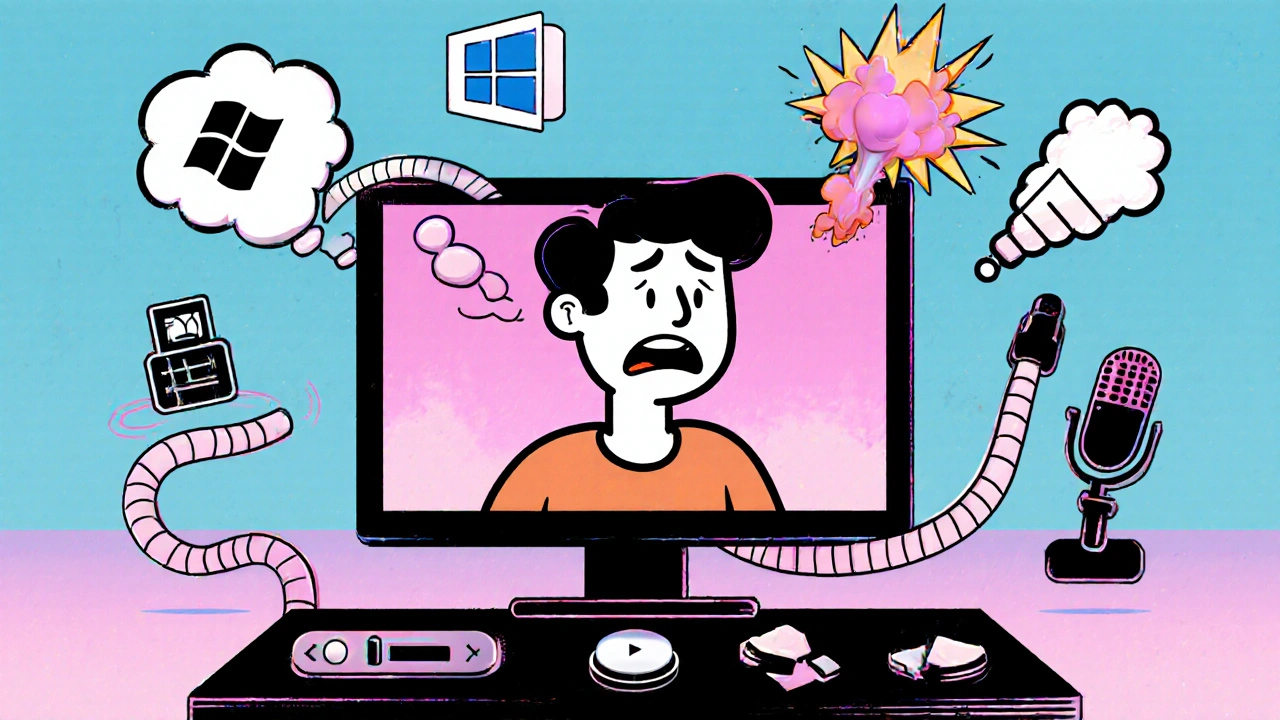

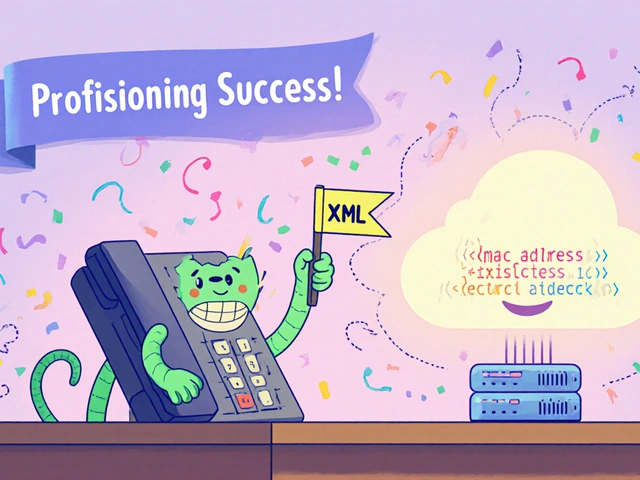
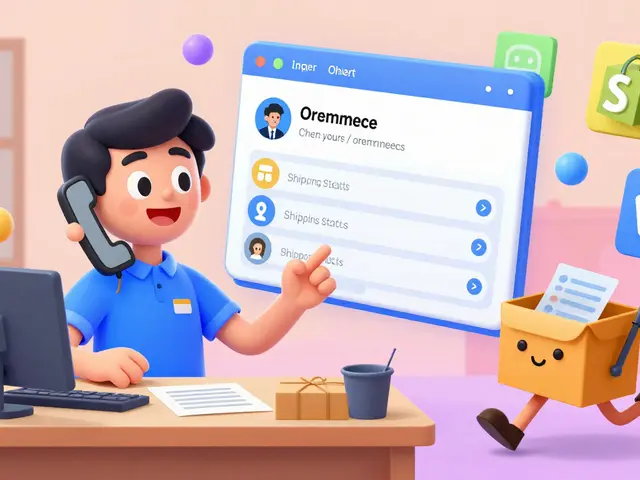
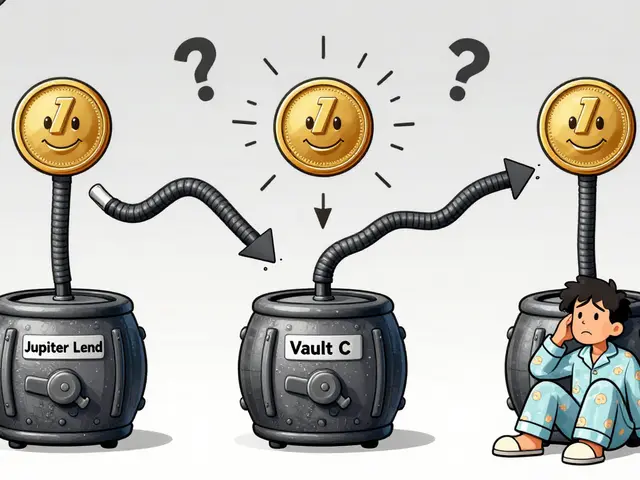

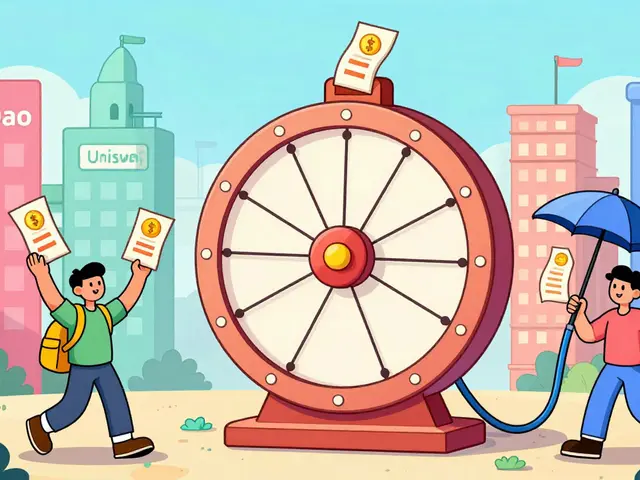

Zoe Hill
31 Oct 2025 at 05:05OMG YES. I spent 3 hours yesterday trying to figure out why my Zoom calls sounded like I was talking through a pillow. Disabled all the enhancements on Windows like this said and boom - normal voice again. I thought my mic was broken. 🙌