Setting up a new VoIP phone used to mean hours of manual button presses, typing in SIP details, and hoping you didn’t miss a digit. Now, you plug it in, and it just works. That’s the power of auto-provisioning templates. If you manage even a handful of VoIP phones - whether in a small office or a 500-person enterprise - you’re probably using them. But do you really understand what’s inside those template files? And why one phone works perfectly while another refuses to connect? This isn’t magic. It’s code. And if you don’t know the variables, you’re flying blind.
How Auto-Provisioning Actually Works
When you plug a VoIP phone into the network, it doesn’t just sit there waiting for you to configure it. It calls home. Literally. The phone reaches out to a provisioning server - usually an internal server or a cloud service - and asks for its configuration. That request includes the phone’s MAC address. The server looks up that address, finds the matching template, and sends back a file filled with instructions: which SIP server to connect to, what extension to use, what the password is, which buttons do what, even what time zone it’s in. This process cuts setup time from 20-30 minutes per phone to under two. Companies with hundreds of phones save hundreds of hours every year. But here’s the catch: if the template is wrong, the phone won’t register. No error message. No beeping. Just silence. That’s because the phone doesn’t know how to interpret bad data. It just gives up.What’s Inside the Template? Key Variables You Need to Know
Templates are mostly XML or JSON files. They look like messy code, but every line has a purpose. Here are the variables you’ll find in every serious provisioning system:- SIP Username - The extension number assigned to the phone.
- SIP Password - The authentication key. Default is often
123456- a huge security risk if not changed. - SIP Domain - The server address (like
pbx.yourcompany.com) the phone uses to register. - Proxy Server - The IP or domain of the PBX handling calls.
- Time Zone - Ensures call logs and voicemail timestamps match local time.
- BLF (Busy Lamp Field) - Controls which line buttons show if someone is on a call.
- Speed Dial Entries - Pre-programmed numbers for one-touch dialing.
- Voicemail Settings - Directs calls to voicemail after X rings, sets PIN, enables greetings.
- Firmware Version - Forces the phone to download and install a specific software update.
- Provisioning Server URL - Where the phone should check for updates. Often includes wildcards like
${MAC}to auto-identify the device.
Why Manufacturer Templates Are a Double-Edged Sword
You’ll find sample templates on Yealink’s, Snom’s, and Grandstream’s websites. They’re a great starting point. But here’s what no one tells you: manufacturers change their XML structure between firmware updates. A template that worked perfectly on firmware version 1.2.3 might crash on 1.3.0. And the phone won’t tell you why. It just reboots and tries again. That’s why so many IT admins spend weeks troubleshooting. One Reddit user, u/VoIP_Tech_2020, said he had to rebuild his entire template library after a Yealink firmware update. He wasn’t alone. Trustpilot reviews show users praising Yeastar’s system - but only after hiring consultants to fix Snom integration. Why? Because Snom’s variables use different names than Yealink’s. One uses<SIP_PASSWORD>, the other uses <AuthPassword>. Same thing. Different syntax.
This fragmentation is the biggest pain point in VoIP provisioning. If your company uses three brands of phones, you need three separate template libraries. And you have to update each one every time a firmware patch drops. There’s no universal standard - yet.
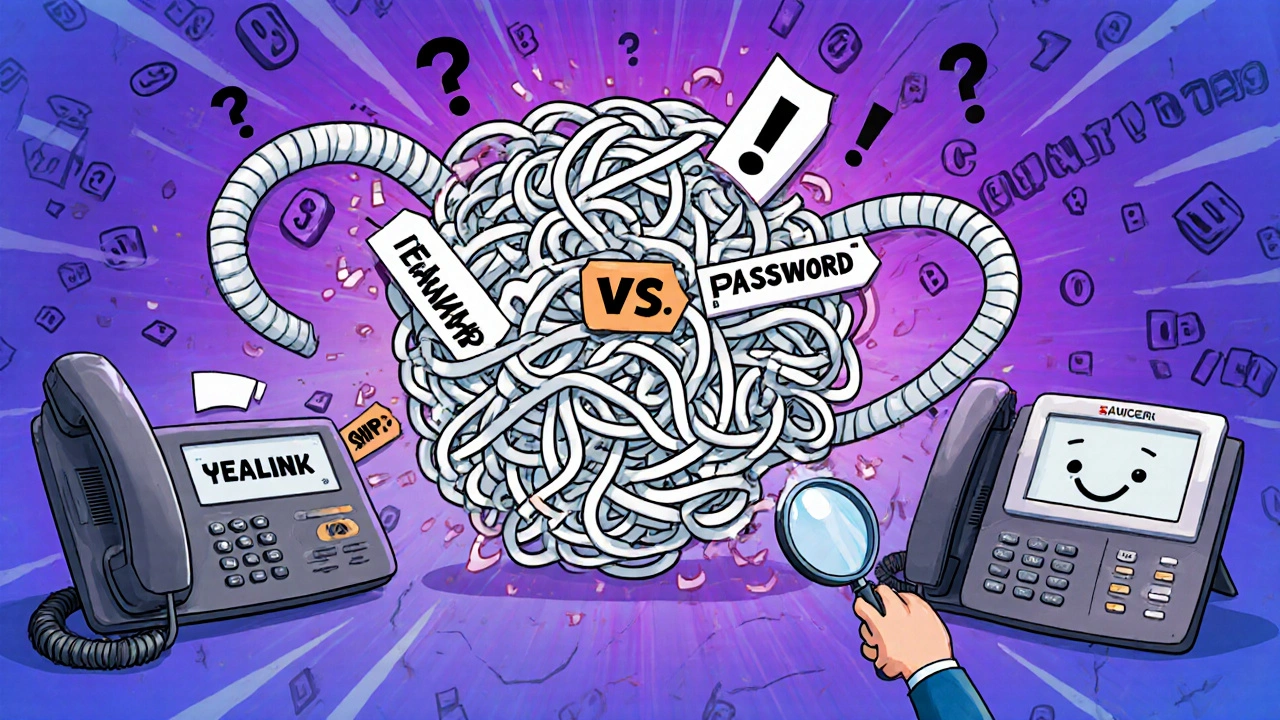
Security Risks You Can’t Ignore
Auto-provisioning is convenient. But it’s also a backdoor if you don’t lock it down. In 2023, a security report found that 63% of misconfigured provisioning servers exposed SIP credentials through predictable URLs likehttp://provisioning.company.com/001122334455.cfg. Hackers scan for those. Once they find one, they can take over the phone, redirect calls, or even listen in.
The fix is simple but often ignored:
- Use HTTPS, never HTTP.
- Enable MAC address whitelisting - only allow phones with registered MACs to download configs.
- Change default passwords immediately. No exceptions.
- Use certificate-based authentication if your PBX supports it (Yeastar added this in June 2024).
How to Get Started Without Losing Your Mind
You don’t need to be a coder to set this up. But you do need a plan. Here’s how to do it right:- Choose your provisioning server. Use your PBX’s built-in server (Yeastar, Cisco, 3CX) or a dedicated one like Asterisk with a provisioning module.
- Download manufacturer templates. Get the latest from Yealink, Snom, Grandstream - whatever you’re using.
- Test one phone first. Don’t roll out to 50 phones at once. Plug in one, watch the logs, and confirm it pulls the right file.
- Map MAC addresses. Each phone’s MAC must match a template file name. Most systems use
001122334455.cfgformat. - Set up HTTPS. Get a free certificate from Let’s Encrypt. Configure your server to block HTTP provisioning.
- Test updates. Change a variable - say, the time zone - then reboot the phone. Does it update? If not, check the file path and syntax.

What’s Next? The Future of VoIP Provisioning
The industry is moving fast. The SIP Forum is working on SUP-1.0, a universal template standard. If it catches on, we’ll finally stop juggling 12 different XML formats. Cloud providers like Vonage are already using AI to auto-generate templates based on your network layout. You tell the system: “I have 30 phones in Sales, 20 in Support, and one receptionist.” The AI builds the templates, assigns BLFs, sets up speed dials, and pushes them out. No manual editing. By 2026, Gartner predicts 65% of enterprise VoIP systems will use fully automated provisioning. That’s up from 28% today. The old way - manual setup, spreadsheet tracking, endless phone calls to IT - is becoming obsolete.What to Do If Your Phones Won’t Provision
If a phone isn’t connecting, here’s your quick checklist:- Is the provisioning server reachable? Try pinging it from the phone’s network.
- Is the URL correct? Check for typos in the server address or file name.
- Is the file named after the MAC address? (e.g.,
001122334455.cfg) - Is the file in the right folder on the server?
- Is HTTPS enabled? Try accessing the file in a browser - if it says “insecure,” you’re using HTTP.
- Is the MAC address on the whitelist? Some systems block unknown devices.
- Did you change the default password? If not, do it now.
- Is the firmware version in the template compatible with the phone’s current version?
What is the most common mistake when setting up VoIP auto-provisioning?
The most common mistake is using HTTP instead of HTTPS. Unsecured provisioning servers expose SIP passwords to anyone on the network. Hackers can easily scan for device-specific config files and take over phones. Always use HTTPS with a valid certificate.
Can I use one template for all my VoIP phones?
No. Each phone manufacturer uses different XML tags and variable names. A template that works for a Yealink phone won’t work for a Snom or Grandstream. You need a separate template file for each model. Some systems let you use a base template with overrides, but the core structure still varies by brand.
Do I need to update templates when I update phone firmware?
Yes. Manufacturers often change the structure of their configuration files between firmware versions. A template that worked before might break after an update. Always check the manufacturer’s release notes for provisioning changes and test updates on one phone before rolling out.
What’s the best way to manage multiple phone brands?
Use a centralized provisioning server that supports multiple template libraries. Organize files by manufacturer and model (e.g., /yealink/, /snom/, /grandstream/). Use MAC address mapping to ensure each phone pulls the right template. Avoid mixing brands if possible - it adds complexity and maintenance time.
How do I find a phone’s MAC address?
Most VoIP phones display the MAC address on the screen under Settings > Network or Status. You can also check the label on the bottom or back of the device. Some PBX systems show connected MAC addresses in their device list. Write it down - you’ll need it to name the config file.

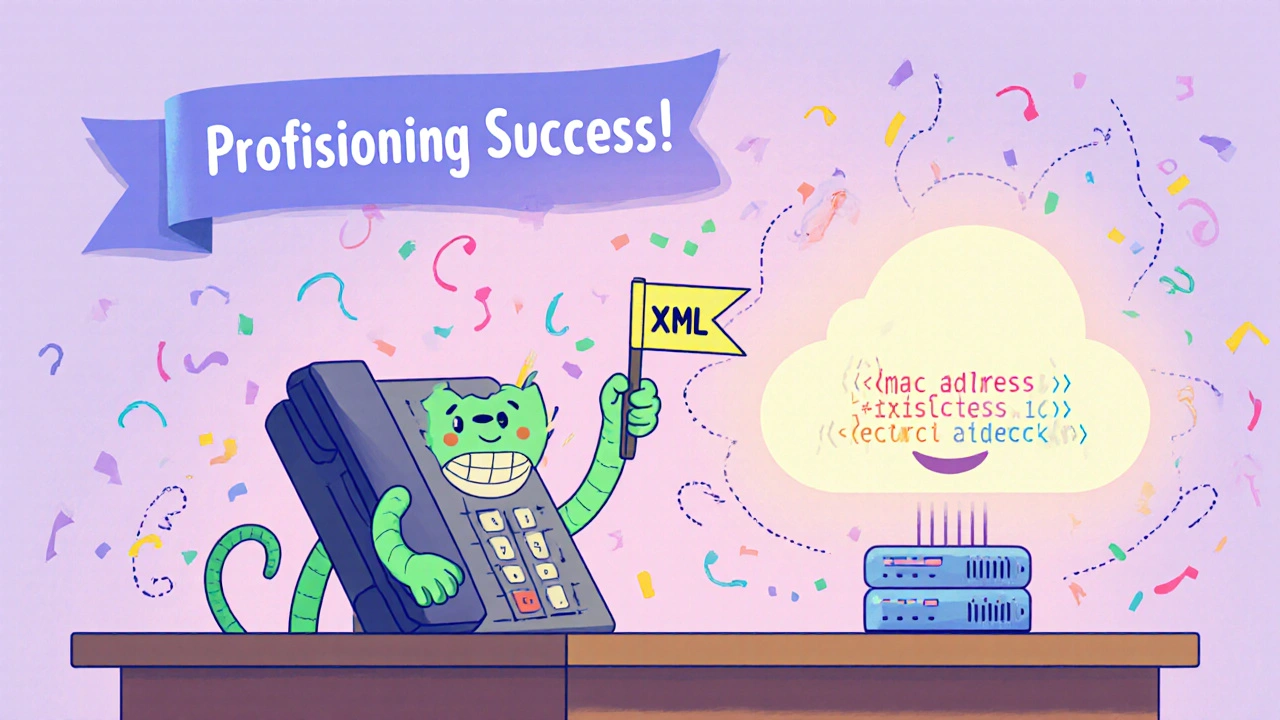

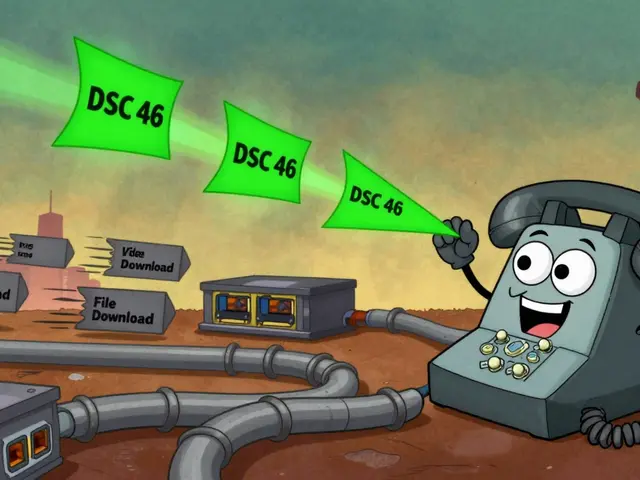



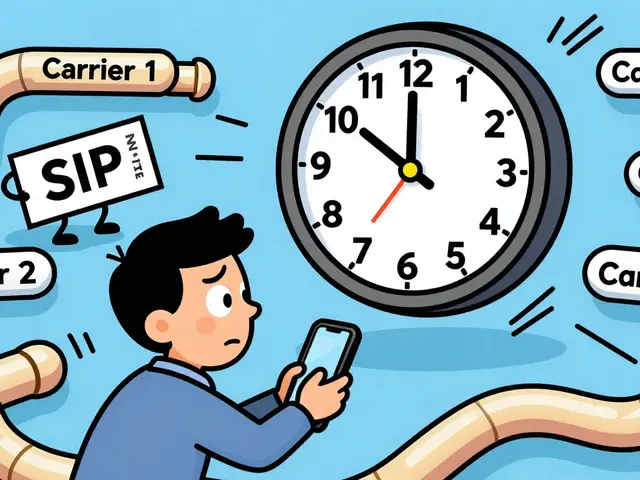
Jim Sonntag
31 Oct 2025 at 10:09HTTP provisioning? Bro, that’s like leaving your front door wide open with a sign that says ‘Free SIP Passwords’ - and then wondering why your phones are calling Antarctica.
Just use HTTPS. Seriously. It’s 2025. Let’s not pretend we’re still running VoIP on dial-up and hope.
Also, MAC whitelisting? Do it. Your CFO’s phone isn’t a free public payphone.