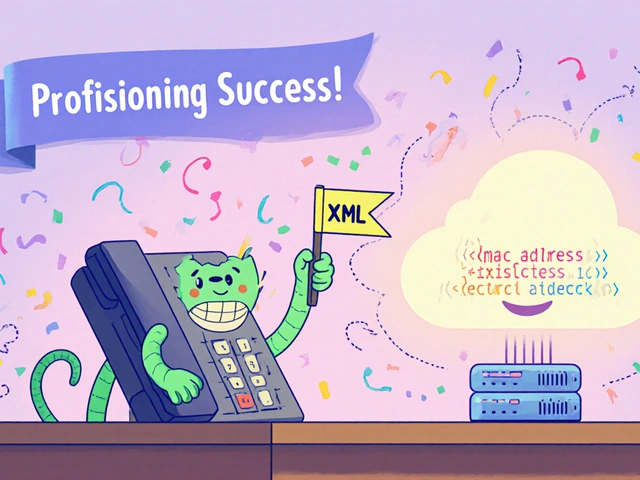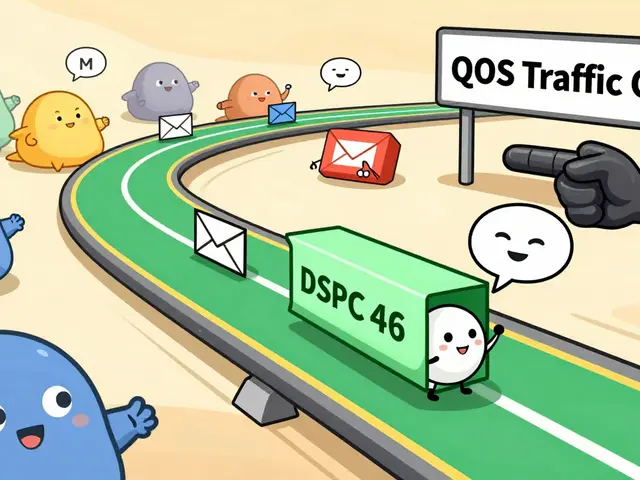Audio Quality Issues in VoIP: Fix Choppy, Echoey, and Laggy Calls
When your VoIP calls sound like they’re coming through a tin can—or worse, you hear your own voice echoing back—you’re dealing with audio quality issues, problems that disrupt voice clarity in internet-based phone systems. These aren’t just annoyances; they hurt customer trust, slow down sales calls, and make remote work exhausting. The good news? Most audio quality issues aren’t caused by your headset or mic—they’re rooted in how your network handles voice data.
Packet loss, when voice data doesn’t reach its destination is the silent killer of call clarity. It doesn’t always show up as low internet speed—it can happen because your ISP routes traffic through congested paths, a problem covered in our post on ISP peering, how networks connect and exchange traffic. Then there’s echo cancellation, the tech that stops your voice from bouncing back at you. If it’s misconfigured, even a perfect connection sounds terrible. And don’t forget bandwidth for VoIP, the actual amount of data your network can handle for voice traffic. Many people think 50 Mbps is enough, but if your router doesn’t prioritize voice packets, your calls will still break up.
These problems don’t happen in isolation. Poor UDP, the protocol that moves voice data fast, not perfectly setup can turn small delays into robotic speech. Wrong audio codec, the compression method that turns your voice into digital packets choices can drain bandwidth and reduce clarity. Even your headset’s mono vs stereo setting matters—stereo sounds nice for music, but mono is cleaner for calls.
Below, you’ll find real fixes from posts that actually solved these problems for businesses and remote teams. From tuning echo cancellers in Cisco systems to checking if your ISP is routing calls through a dozen intermediate networks, these aren’t theory—they’re step-by-step fixes that worked. No fluff. No guesswork. Just what breaks your call quality, and exactly how to make it stop.
Fix call volume problems where audio is too quiet or too loud. Learn why this happens on phones, Zoom, and Windows, and how to fix it in minutes with simple settings changes.