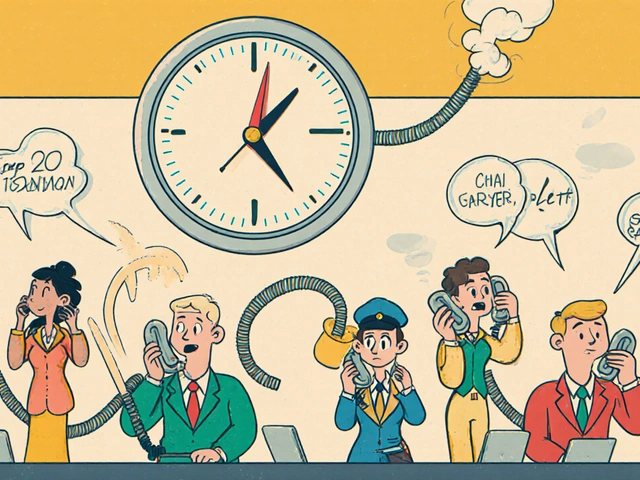Call Audio Too Quiet: Fix Low Volume in VoIP Calls
When your call audio too quiet, a common issue in VoIP systems where voice volume drops below usable levels during calls. Also known as low VoIP volume, it’s not just annoying—it can kill conversations, hurt customer service, and make remote work feel impossible. This isn’t always about your speaker or headset being broken. More often, it’s a chain reaction: a misconfigured codec, a muted audio path in your softphone, or your ISP routing audio packets through a congested path that drops volume levels.
The problem usually ties into three things: VoIP audio quality, how voice data is encoded and transmitted over IP networks, SIP audio settings, the configuration rules that control how voice flows between devices and servers, and VoIP headset volume, the physical and software controls that determine how loud your voice and the other person’s voice come through. You might think boosting your computer’s master volume fixes it, but that’s often just masking the real issue. If your codec is set to G.729 instead of G.711, your audio gets compressed so hard it loses natural loudness. If your softphone has echo cancellation turned up too high, it can accidentally silence parts of your voice. And if your headset’s mute button is stuck or the USB audio profile is set to "hands-free" instead of "headset," Windows or macOS might be cutting your output volume automatically.
Real users fix this every day by checking three things first: the audio output device selected in their VoIP app, the volume slider inside the app itself (not just the system volume), and whether their headset is actually set as the default communication device in Windows Sound Settings or macOS Audio Preferences. Many don’t realize their Bluetooth headset switches to a low-bandwidth profile when connected to a laptop, which flattens the audio. Others have SIP trunk settings that cap audio levels to avoid clipping, but never adjusted the gain on their end. Even your network can be the culprit—if your router doesn’t prioritize VoIP traffic with QoS, audio packets arrive late or out of order, and your phone interprets that as low signal and lowers volume to compensate.
What follows are real fixes from people who’ve been there: adjusting echo canceller tail length to stop it from eating your voice, switching from stereo to mono audio for clearer output, verifying that early media isn’t muting your ringback tone, and using UDP instead of TCP to avoid delays that make audio sound muffled. You’ll also find guides on how to test your audio path with a simple call to a recorded echo service, how to update firmware on your VoIP phone, and why some Cisco or Yealink models need manual gain adjustments in their config files. This isn’t theory—it’s what works when you’re on a call with a client and your voice sounds like you’re talking from inside a pillow.
Fix call volume problems where audio is too quiet or too loud. Learn why this happens on phones, Zoom, and Windows, and how to fix it in minutes with simple settings changes.