Imagine missing a critical client call because your phone was on silent, your email notification was turned off, and the team chat alert got buried under 50 other messages. This isn’t rare-it’s normal for people using unified communications (UC) without properly managing their alerts. UC systems promise to bring everything together: voice, video, chat, email, SMS, even fax. But if your notifications aren’t working right, you’re not connected-you’re overwhelmed.
Why UC Notifications Matter More Than You Think
Unified Communications isn’t just about having more ways to talk. It’s about making sure the right message gets to the right person at the right time. Companies using UC well see 37% faster response times and 52% fewer missed messages, according to Paessler’s 2022 analysis. That’s not a small win-it’s the difference between closing a deal and losing a client.The problem? Most people treat UC notifications like a one-size-fits-all alarm clock. They turn on every alert, everywhere, all the time. Then they wonder why they’re ignoring everything. TechTarget found that 68% of users suffer from alert fatigue. That means when a real emergency pops up, they’ve already tuned out.
UC systems work best when they’re smart. They know if you’re in a meeting, on a call, or away from your desk. They adjust. But only if you let them.
How UC Notifications Actually Work
UC notifications don’t just pop up on your phone. They’re built on protocols that talk to each other behind the scenes. Here’s what’s really happening when you get a message:- SIP messaging handles instant messages between users in platforms like Microsoft Teams or Zoom.
- HTTP delivers browser-based alerts-like when a new voicemail shows up in your web portal.
- MS-PRES (an extension of SIP) keeps your presence status updated: Available, Busy, Away.
- T-Library controls call routing and voicemail notifications.
These systems sync across devices in real time. If you answer a call on your laptop, your phone stops ringing. If you send a text from your tablet, it shows up in your desktop chat history. That’s the magic. But it only works if you configure it right.
The Seven Channels You Can’t Ignore
Modern UC platforms deliver alerts through at least seven channels:- Voice calls
- SMS/MMS
- Video conferencing alerts
- Website chat pop-ups
- Online fax notifications
- Social media DMs (for customer-facing teams)
Each channel has a different purpose. Email is for formal updates. SMS is for urgent, time-sensitive alerts. Chat is for quick questions. If you send a high-priority client request only as a chat message, you risk it getting lost. If you blast every low-priority update via SMS, people will turn it off.
Best practice? Match the channel to the message. Use SMS only for emergencies. Use email for approvals. Use chat for quick syncs. Your UC platform lets you set rules for this-but you have to build them.
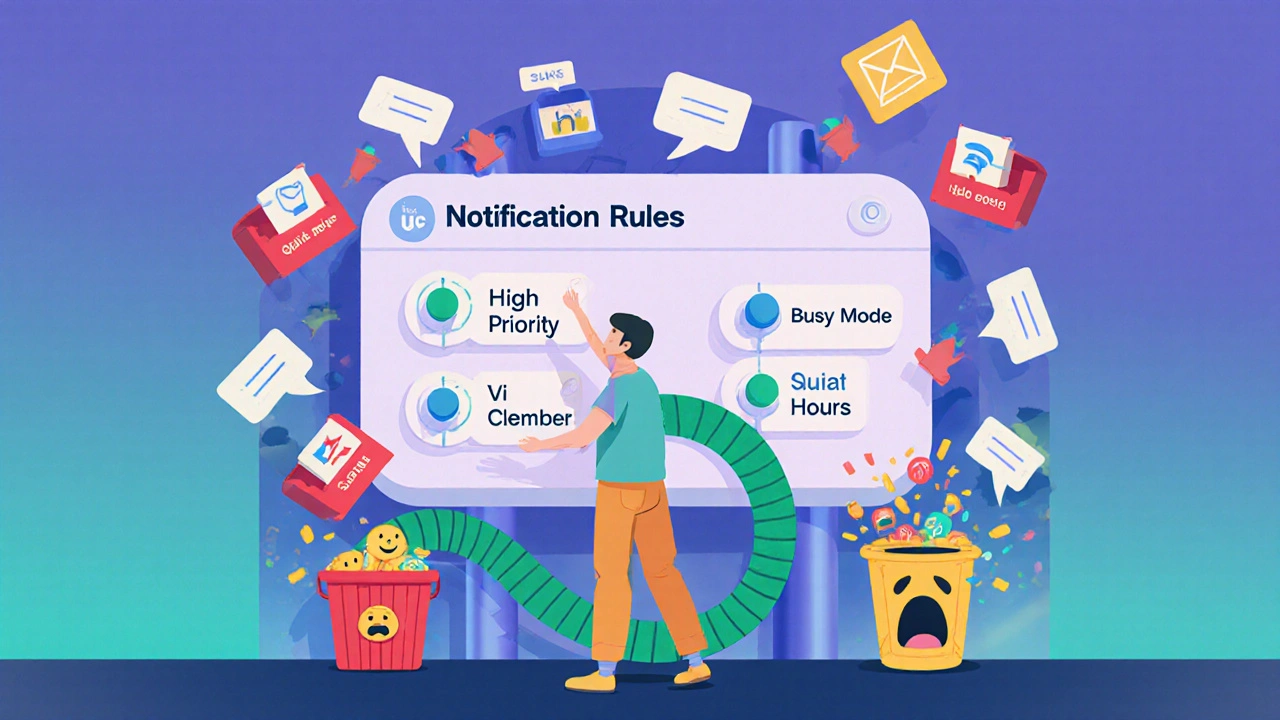
Setting Up Smart Notification Rules
Most UC systems let you create custom notification rules. This is where you take control. Here’s how to do it right:- Identify your key contacts: Who needs to reach you instantly? Your boss? Your sales lead? Your IT helpdesk?
- Create priority tiers: Assign each contact or group a level: High, Medium, Low.
- Assign delivery rules: For High priority, send SMS + push notification + email. For Medium, use chat + email. For Low, only email.
- Enable presence-based routing: If you’re marked as “In a Meeting,” mute non-critical alerts. If you’re “Away,” forward to a backup contact.
- Test your rules: Send yourself a test message from each channel and confirm it arrives where and how you expect.
One ConnectUC user reduced their response time by 40% just by setting up rules for their top 5 clients. They stopped getting 200 alerts a day-and started getting the 15 that mattered.
Common Mistakes (And How to Fix Them)
Most people fail at UC notifications because they skip the setup-or do it wrong. Here are the top three mistakes:Mistake 1: Turning on every notification, everywhere
That’s like having every door in your house open at once. You can’t hear anything important. Fix it by disabling notifications on devices you don’t use. If you never check your work tablet, turn off alerts there. Use your phone and laptop only.
Mistake 2: Ignoring user presence settings
If your status says “Available” when you’re actually in back-to-back meetings, your team will keep pinging you. Update your status manually-or better yet, let your calendar sync with your UC system. Microsoft Teams and Zoom can auto-set your status based on calendar events.
Mistake 3: Not training your team
Forrester Research found that teams with proper UC training saw a 27% increase in revenue. Untrained teams? 15% drop in productivity. Don’t assume your team knows how to set up notifications. Run a 30-minute session. Show them how to create rules. Show them how to silence non-critical alerts.
On Reddit’s r/sysadmin, users report that 50-60% of help desk tickets are about notification settings. That’s time and money wasted. Fix it before it becomes a recurring issue.
Emergency Alerts and Compliance
UC systems aren’t just for daily chats. They’re critical for emergencies. IRS standards require UC platforms to integrate with E911 and emergency alert systems. That means if someone needs to send a campus-wide lockdown alert or a factory shutdown notice, it must go out instantly-via SMS, voice call, email, and app push-regardless of device.If your company handles sensitive data, you also need to comply with GDPR for notification logs and OSHA for safety alerts. Not every UC vendor delivers this out of the box. Check your platform’s documentation. If it doesn’t mention emergency alert compliance, it’s not enterprise-ready.
What the Big Players Are Doing Now
The UC market is moving fast. Here’s what’s new in 2025:- Microsoft Teams now has Notification Zones. If you’re in the office, you get full alerts. If you’re at home, you get only urgent ones.
- Zoom launched Focus Mode Notifications in October 2023. It blocks non-critical alerts during scheduled focus hours.
- Genesys uses AI to predict the best channel to reach you-based on your past behavior. If you always reply to SMS within 3 minutes, it’ll send urgent alerts that way.
- Salesforce now integrates UC alerts with Service Cloud. When a high-value customer calls, your screen pops up their history, their last support ticket, and a priority alert-all at once.
These aren’t gimmicks. They’re responses to real problems: too many alerts, too little context. The future of UC isn’t more notifications-it’s smarter ones.
What You Should Do Today
You don’t need to overhaul your whole system. Start small:- Log into your UC platform (Teams, Zoom, Webex, etc.).
- Go to Notifications or Alerts settings.
- Turn off notifications for every app you don’t use daily.
- Create one priority rule: For your manager or key client, enable SMS + push + email.
- Set your status to “In a Meeting” for your next 3 back-to-back calls.
- Ask one teammate: “What’s one alert you wish you never got?”
That’s it. You’ve just taken control. In a week, you’ll notice fewer distractions. In a month, you’ll be responding faster. And you won’t miss that one message that changes everything.
Final Thought
UC notifications aren’t about technology. They’re about human behavior. People don’t fail because the system is broken. They fail because they never learned how to use it right. The tools are there. The features are powerful. The data proves it works.But if you don’t manage your alerts, you’re not using UC-you’re letting it use you.
What’s the difference between UC notifications and regular app alerts?
Regular app alerts are isolated-they only show up in one place, like your phone or email. UC notifications are synchronized across all your devices and channels. If you read a message on your laptop, your phone and tablet know it’s been seen. If you reply via SMS, it appears in your chat history. It’s one conversation, not five separate threads.
Can I use UC notifications with my personal phone and email?
Yes, most enterprise UC platforms support BYOD (Bring Your Own Device). You can link your personal phone number, email, and even WhatsApp or Slack to your work UC system. But be careful: your employer may have policies about data storage and monitoring. Always check your company’s acceptable use policy before linking personal accounts.
Why do I keep missing messages even though I have notifications turned on?
You might be missing them because they’re being sent to the wrong channel. For example, your team might be using internal chat, but you only have email alerts enabled. Or your status is set to “Available” when you’re in a meeting, so alerts keep coming through. Check your notification rules and presence settings. Also, make sure you’re not blocking notifications in your phone’s system settings-some phones silence apps even if the app itself is turned on.
How do I stop notification overload?
Start by turning off non-essential alerts. Then create custom rules: only allow high-priority contacts to reach you via SMS or push. Use presence-based routing so alerts pause when you’re in meetings. Many platforms now offer “quiet hours” or “focus modes”-use them. And don’t be afraid to mute channels for a day if you’re drowning. You’ll get used to checking things manually once in a while.
Do I need training to use UC notifications properly?
You don’t need to be an IT expert, but you do need basic training. G2 Crowd found that 89% of users who completed UC notification training reported improved efficiency. Only 37% of untrained users did. A 30-minute session on how to set rules, manage presence, and use priority tiers makes a huge difference. Ask your IT team if they offer onboarding-most do.
Which UC platforms are best for managing notifications?
As of 2025, Microsoft Teams leads with 38% market share and the most granular notification controls. Zoom follows with strong focus modes and scheduling features. Cisco Webex offers solid enterprise compliance and integration with legacy systems. For small teams, Google Meet with Workspace is simple and reliable. The best platform is the one your team already uses-because switching won’t fix bad habits. Focus on configuring what you have.
Are UC notifications secure?
Yes-if configured correctly. Enterprise UC platforms require encryption for all data in transit and at rest. They also support IPv6 and comply with GDPR and OSHA standards for emergency alerts. But security depends on your settings. Never use public Wi-Fi for UC alerts without a VPN. Disable notifications on shared devices. And regularly review who has access to your alert logs. Most breaches happen because users leave settings on default.
Next steps: Audit your current notification settings this week. Turn off one unnecessary alert. Set up one priority rule. Test it. You’ll be surprised how much clarity you gain.


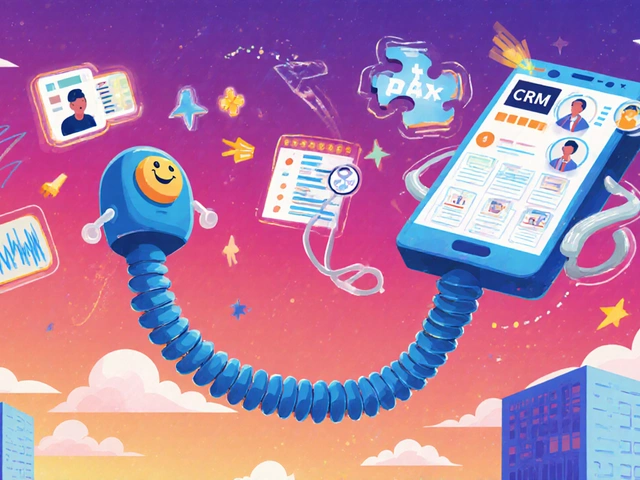



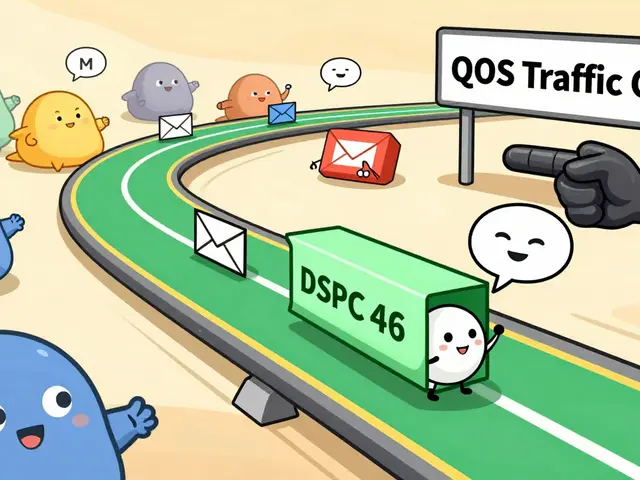
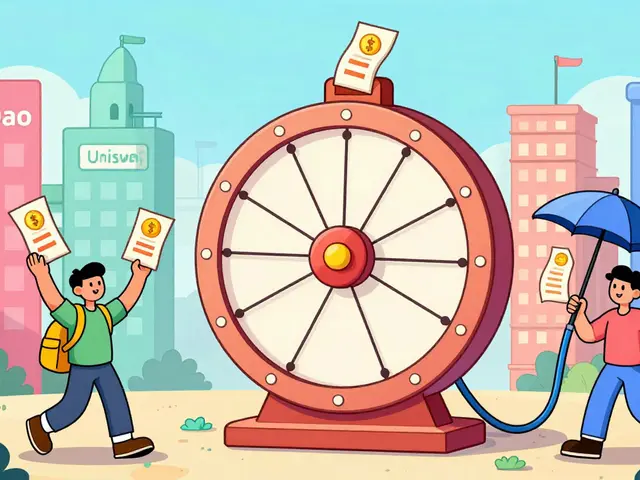
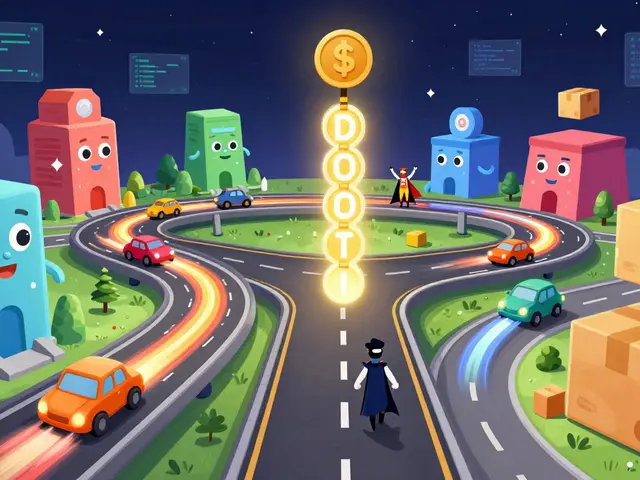
King Medoo
4 Nov 2025 at 12:06Look, I get it - notifications are a mess. But let’s be real: if you’re still using SMS for urgent stuff in 2025, you’re doing it wrong. I used to be that guy who had every alert blaring on every device until my phone started vibrating like a dying jackhammer. Then I set up priority tiers in Teams - boss, clients, IT - and boom. My phone only buzzes when it matters. I even enabled presence sync with my calendar. No more ‘Available’ when I’m in a 3-hour deep dive. People think it’s magic. It’s not. It’s just discipline. And yeah, I use 🚨✅💤 emojis now. Deal with it.
Also, stop blaming the tool. Your brain’s the one that got lazy. You didn’t train it. You let the noise win. Fix your habits before you fix your settings.
PS: If you’re still on Webex and think it’s ‘good enough,’ you’re one update away from getting ghosted by your entire team. Upgrade. Or get left behind.